Table of Contents
How to install Office 365 apps #
- Open any browser (Chrome, Microsoft Edge, etc.) and type “office.com” into the address bar.
- Sign in by clicking the “sign in” button
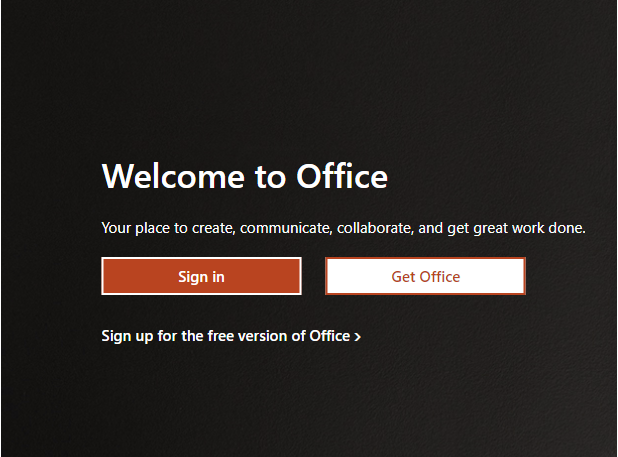
- Enter in your email address and hit “Next”, Enter in your password and click “Sign In”
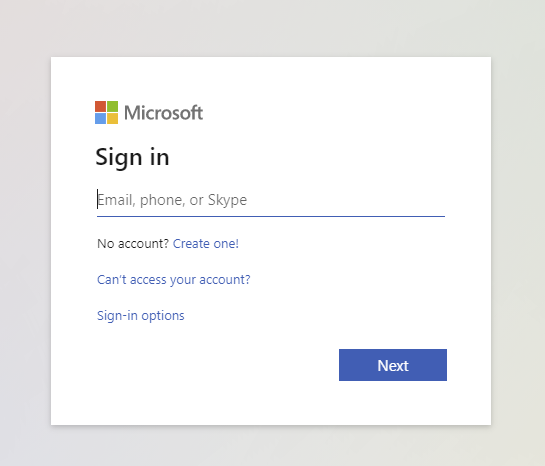
- This will take you to your home page. To the right of the page, you will see an “Install Office” button. Click on the down arrow and install “Premium Office Apps”.
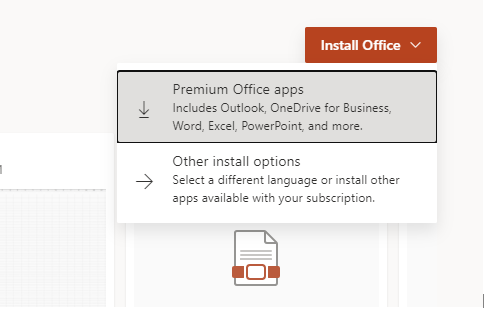
- It will then download the setup file called “OfficeSetup.exe”, and place it to the bottom left or top-right, depending on the browser used, bar of your browser. Open the setup file and follow the setup wizard.
- It takes around 15minutes, depending on your computer, to finish the installation. Once finished, it will create several icons on your bottom taskbar(Outlook,Word, Excel, etc.). Click on the blue envelope with the letter “O” to launch Outlook. If it does not create icons, you can search for the app by pressing the Windows key on your keyboard and start typing the desired app and running it that way.
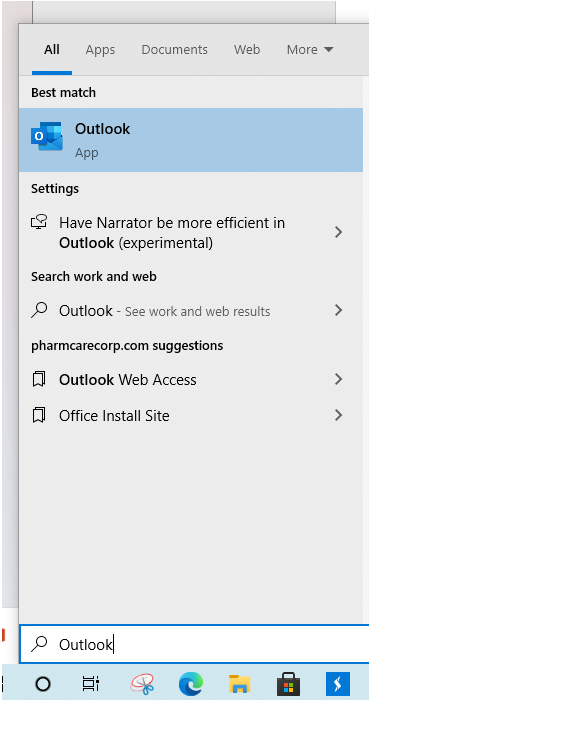
- After launching Outlook, sign in by entering in your email address and password. You will then see your emails in the Inbox folder. You can access other Office Apps by searching for its name(Word, Excel, Powerpoint, etc.)